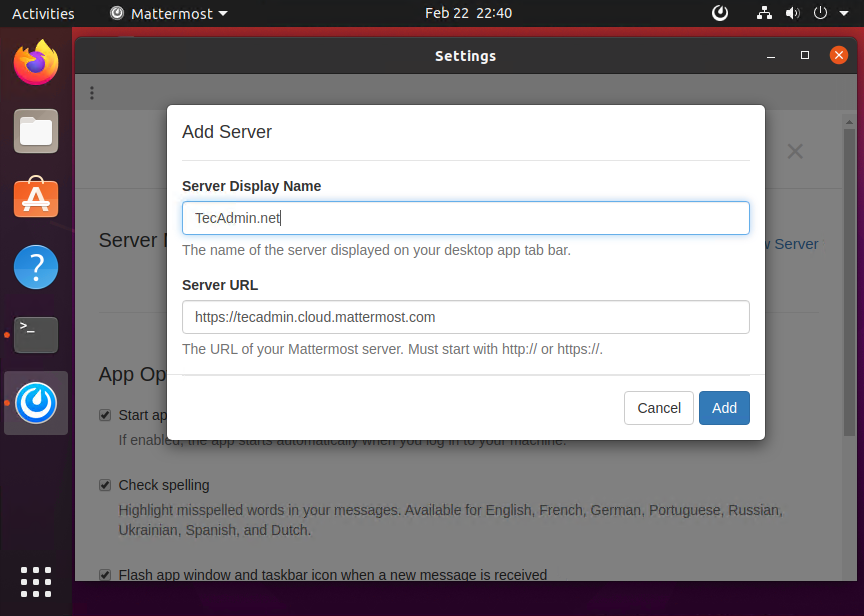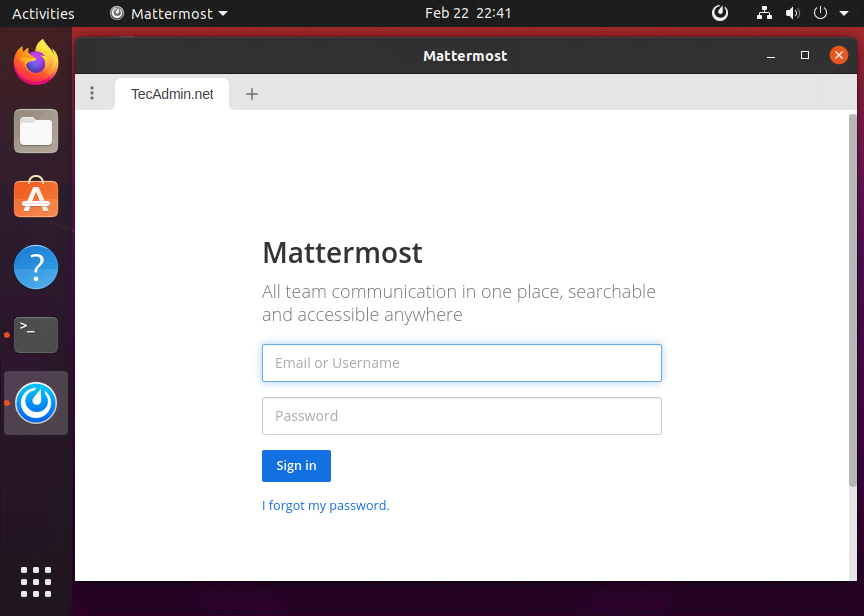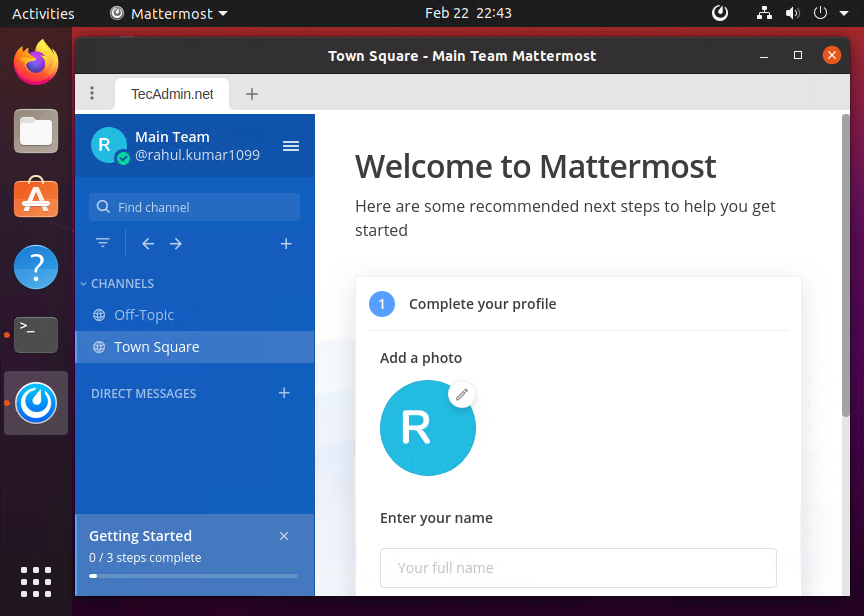You must have Mattermost server installed in your self-managed instance or signup for the Mattermost cloud. For this tutorial, I have created an account on Mattermost cloud free version. You can go with professional or enterprise edition as per your requirements. This tutorial describe you to how to install Mattermost desktop client on Ubuntu 18.04 LTS Linux system.
Prerequisites
You must have Desktop install on your Ubuntu system. Login as sudo privileged account on your Ubuntu 18.04 system. Open terminal and update current system packages to latest version:
Install Mattermost Client on Ubuntu
Mattermost Desktop packages are available as Debian package. You can download it from the official download page. It is also available as Snap package for installing on Ubuntu systems. Choose one of the below methods to install Mattermost Desktop on Ubuntu systems:
Method 1 – Using Snap Package
This is the recommended way to install Mattermost desktop on your system. Snapd service is default installed on Ubuntu 20.04 systems. Open a terminal (CTRL+ALT+T) on your system and execute below command: This will install Mattermost Desktop client on your Ubuntu system.
Method 2 – Using Debian Package
You can download the latest package from official download page. You can also use the below command to download Mattermost desktop versoin 4.6.2 on your system. After downloading the Debian file on your system, Use dpkg package manager to install Mattermost desktop on your system. That’s it. You have successfully installed Mattermost Desktop on your system.
Using Mattermost Desktop
Search for the Mattermost launch icon in applications under Activities. You will see the launcher icon similar to below screenshot:
During the first time startup, add a server name and server url of your Mattermost server. It can be either your self hosted mattermost server or the Mattermost cloud account. For example, I have sign up for a Mattermost cloud account. Enter your details and click Add button.
Enter the login credentials to login to your Mattermost account using Desktop application. You will need to enter login detail each time you start the application.
After a successful login, you will be redirected to Mattermost dashboard. At first login, you may need to tweak account settings to customize account.
In the Desktop sidebar, you will see the list of private/public channel and individual users.
Conclusion
This tutorial helped you to install Mattermost client on a Ubuntu 18.04 Linux Desktop system.
![]()